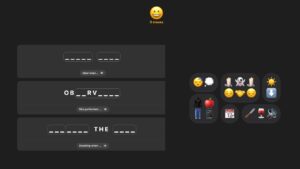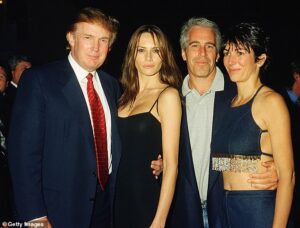USB has been around for decades, and the sheer number of USB and Thunderbolt versions in 2025 can be bewildering. Here’s what you need to know about USB 3, USB 4, Thunderbolt 3, Thunderbolt 4, and Thunderbolt 5.
There are two general families of multi-purpose connections in widespread use today: USB and Thunderbolt. While they are largely quite different, the two have their own benefits as well as shared characteristics, which can be a lot to remember.
If you don’t read any further, here’s your main takeaway: The term “USB-C” by itself doesn’t specify anything for data, charging, or video beyond the physicality of the connector. But, as you might expect, there are a lot of details behind USB 3, USB 4, Thunderbolt 3, Thunderbolt 4, and Thunderbolt 5, and how they pertain to the USB-C connector.
USB, USB 2.0, USB 3.0, USB 3.1, USB 3.2
Initially released in 1996, the USB (Universal Serial Bus) standard is the older of the two connection types, created by a group of companies including IBM, Microsoft, Intel, and others, and maintained by the USB Implementers Forum.

USB aimed to create a standard that would work across multiple devices, unifying the myriad of technologies down to one. Cables would use a specific type of connector, and the wires within a cable would be set out in one particular prescribed way across the board, with relatively few exceptions.
This reliance on a small selection of robust connectors meant it was easier for users to manage multiple devices without worrying about ports and cables. For the most part, this involved a connector known as USB Type-A being plugged into computers, which we will discuss later.
USB also enabled power to be provided to the device at the same time as data, which helped cut down on the number of cables a user needed to manage in their setup.
| USB type | Connector type | Speed |
|---|---|---|
| USB 3.2 Gen 2×2 | C | 20Gbps |
| USB 3.2 Gen 2×1 | A, C | 10Gbps |
| USB 3.2 Gen 2 | A, C | 10Gbps |
| USB 3.2 Gen 1 | A, B, C, Micro | 5Gbps |
| USB 3.1 Gen 2 | A, C | 10Gbps |
| USB 3.1 Gen 1 | A, B, C, Micro | 5Gbps |
| USB 3.0 | A, B, C, Micro | 5Gbps |
| USB 2.0 | A, B, Mini, Micro | 480Mbps |
| USB 1.1 | A, B | 1.5Mbps/12Mbps |
| USB 1 | A, B | 1.5Mbps/12Mbps |
USB started with a data rate of 1.5Mb/s and 12Mb/s in “Low Speed” and “Full Speed” variants, rates which were blisteringly fast at the time of its release. Though to be clear, the “Full Speed” version technically arrived as part of USB 1.1.
However, subsequent updates increased the transfer speeds to match the needs of consumers and enterprise users.
In 2001, USB 2.0 shipped with a third tier of speed dubbed “High Speed,” which boosted the bandwidth up to 480Mb/s, 40 times the speed of USB 1.1’s implementation.
Crucially for users, USB 2.0 connections were backward compatible with USB 1 variants. This allowed devices using the two different standards to continue communicating, albeit at a lower data rate.
Keeping the connection backward compatible with earlier iterations was kept up in subsequent releases. This makes it far easier for computer users to connect hardware up without as much of a worry about it not being compatible.

USB Type-A connectors with blue elements typically signify USB 3.0 support
USB 3.0 became the gigabit era, with what is termed “SuperSpeed.” USB 3.0 started with a data rate of 5Gb/s when it was introduced in 2011.
As part of the standard, small changes were made to the connectors that USB 3.0 required. This included the common use of blue-colored plugs and sockets to indicate compatibility with the faster speeds, though the all-important USB Type-A was still backward compatible with earlier versions.
USB 3.1 in 2014 arrived with two variants. Gen 1 kept USB 3.0’s SuperSpeed mode and 5Gbps data rate, while Gen 2 used what was called “SuperSpeed+” and doubled the effective maximum data rate to 10Gbps.
At the same time, a new connector was introduced. USB Type-C was an alternative option to USB Type-A for USB 3.1 and USB 3.0, but wasn’t really used until the next generation.
Announced in 2017, the introduction of USB 3.2 kept support for SuperSpeed and SuperSpeed+. But it also added another two transfer modes that offered connections at up to 10Gbps and 20Gbps.
Furthermore, to attain the 20Gbps speed, a USB-C connection had to be used due to standards changes that took advantage of the connector.
Just to confuse matters further, the USB Implementers Forum stepped in with a rebranding exercise in 2019.
USB 3.0 and USB 3.1 were given the new technical names of USB 3.2 Gen 1 and USB 3.2 Gen 2 or Gen 2×1, respectively, while what was known as USB 3.2 became USB 3.2 Gen 2×2. Each was also given marketing names of SuperSpeed USB, SuperSpeed USB 10Gbps, and SuperSpeed USB 20Gbps.
Modern hardware that uses USB largely relies on USB 3.0 and USB 3.1, though USB 3.2 hardware started to arrive in 2019, with more appearing in 2020.
While Apple does broadly support USB standards, the odd exception is USB 3.2 Gen 2×2, which Apple doesn’t support at all in its devices. Since Apple has moved to USB 4, it seems unlikely that it will revisit that specific standard variant anytime soon.
As we said before, if you take anything away from all this, all USB-C means by itself is what kind of physical connector is being used. “USB-C” on its own with no other modifiers says precisely nothing about charging, data speed, or anything else.
Thunderbolt, Thunderbolt 2
Designed in a collaboration between Apple and Intel, Thunderbolt is an alternative to USB that was brought to the market in 2011, but was initially shown off as Light Peak by Intel in 2009, running on a Mac Pro. Compared to USB, Thunderbolt aimed to offer considerable benefits, including multiplexing data lanes for PCIe and DisplayPort hardware together, namely mixing data with video.
There was also a fast data rate of 10Gbps for each of the two channels, 20Gbps in total.
The original version of Thunderbolt relied on a Mini DisplayPort connection, with the ports on Mac devices able to be used for either Thunderbolt or as a Mini DisplayPort.

Apple’s Thunderbolt cables, which used the same connector as Mini DisplayPort.
An important part of Thunderbolt is the ability to daisy-chain devices together, with the original Thunderbolt able to handle up to six compatible devices in such a chain. Due to its ability to handle both data and video signals, Thunderbolt also allowed displays to be part of the chain, with it typically terminating the chain if it didn’t support daisy-chaining.
Two years later, Thunderbolt 2 was introduced, which brought support for DisplayPort 1.2, which meant it could handle 4K-resolution video on a monitor. Like USB, Thunderbolt 2 is also backward compatible with Thunderbolt 1.
The critical change in Thunderbolt 2 was how it handled the channels. Due to enabling channel aggregation, Thunderbolt 2 combined the two 10Gbps channels.
This enabled data rates up to 20Gbps instead of two 10Gbps channels, increasing the maximum theoretical bandwidth for individual connections.
Thunderbolt 3
Thunderbolt 3 was a step up from Thunderbolt 2 for quite a few reasons. The main benefit was an increase in bandwidth up to 40Gbps, which equated to four PCIe 3.0 lanes, eight DisplayPort 1.2 lanes, and multiple USB 3.1 lanes.
As well as increasing the bandwidth, the connection also made it possible to use a pair of 4K displays running at 60Hz or one 5K-resolution display.
The massive bandwidth available also means it could be used in other ways. For example, using eGPU enclosures to enable an external graphics card to improve the graphical processing of a connected computer, a practice Apple has killed off for Apple Silicon Macs.

Apple’s Thunderbolt 3 Pro cable uses USB Type-C connectors and a black braided design.
As Thunderbolt 3 uses the USB Type-C connector, devices using Thunderbolt 3 also typically include support for USB hardware that uses Type-C connectors. These devices will work at the same speeds as the USB standard it uses, not Thunderbolt 3’s faster speeds.
By employing USB Type-C connectors, Thunderbolt 3 devices can also utilize its power delivery capabilities, enabling up to 100W of power to run through the cable to other hardware.
For MacBook users, this is handy when using a Thunderbolt 3 dock, as the one cable from the dock to the MacBook Pro can recharge the notebook while still providing all the expected data functionality. All without requiring a separate power cable for the MacBook.
But, not all Thunderbolt 3 cables are equal. With Thunderbolt 3, short, passive cables are capable of 40 gigabits per second, while long and passive cables are only capable of 20 gigabits per second.
For full speed on those longer runs, you need an active cable. And, the max charging power may vary depending on the manufacturer.
We’re not going to delve too deeply into this here, as we have done so before.
Continuing the tradition of backward compatibility, Thunderbolt 3 ports and hardware will work with Thunderbolt 2 connections, albeit at slower speeds, using adapters.
USB 4
In 2019, the USB IF announced it had completed its standard for USB 4. While not seemingly out of the ordinary, the announcement unexpectedly revealed that the next generation of USB 4 was effectively Thunderbolt 3, though with small tweaks.
Like Thunderbolt 3, USB 4 uses a Type-C connector, has a throughput of up to 40Gbps, power delivery of up to 100W, and support for 4K and 5K displays. It’s also backward compatibility with USB 3.2 and USB 2.

USB 4 will continue to use USB Type-C connections, and will also support Thunderbolt 3.
It also includes support for Thunderbolt 3 itself, though it is technically optional. A device can be set up not to have support for the standard, but given the benefits, it seems unlikely that a hardware vendor would disable it.
As a further upgrade from earlier USB generations, USB4 also supports PCIe tunneling and DisplayPort 1.4a, which can help take advantage of the higher throughput. However, if there’s no support for PCIe tunneling in the host or device, the maximum bandwidth for non-display purposes is limited to 20Gbps.
While the USB 4 standard was introduced in 2019, there was the usual lag before device vendors started supporting the new USB standards.
Apple was among the first producers to support USB 4 in its hardware, with the November 2020 launch of the Apple Silicon-based MacBook Air, 13-MacBook Pro, and Mac mini. Later Mac releases continued to adopt the standard.
Thunderbolt 4
Launched in 2020, Thunderbolt 4 was Intel’s move to improve upon the groundwork of Thunderbolt 3.
Unlike the shift from Thunderbolt 2 to Thunderbolt 3, there was no change to the 40Gbps throughput Thunderbolt 4 provides. But it does improve the way it is delivered.
The standard increased the minimum video and data requirements from what Thunderbolt 3 certification demanded. Rather than supporting one 4K display, a Thunderbolt 4 device must handle at least two 4K displays or one 8K screen, while the PCIe support for storage must support 32Gbps transfers, up from 16Gbps.
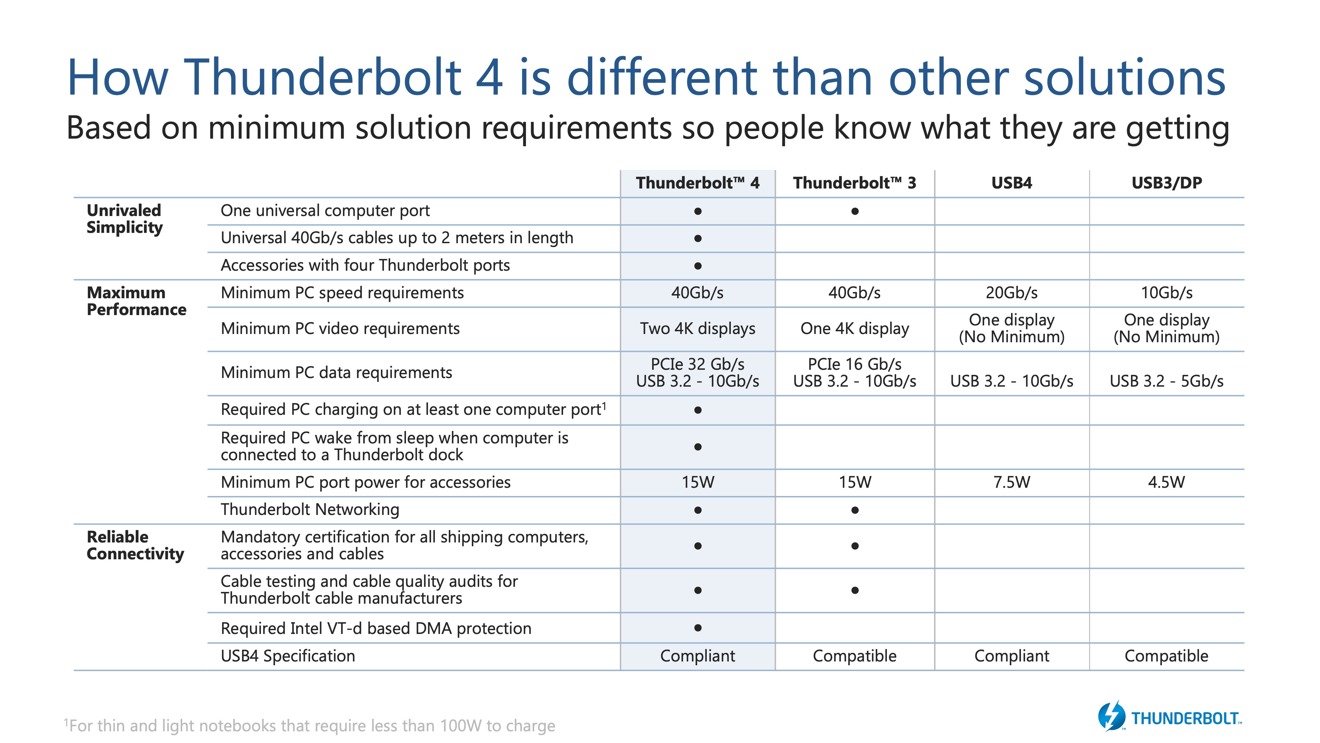
Intel’s list of improvements Thunderbolt 4 has over Thunderbolt 3, USB 4, and USB 3.
Thunderbolt 4 also includes support for docks with up to four Thunderbolt 4 ports. There was the bonus ability to wake a computer by touching the keyboard or mouse when both the peripherals and the computer are connected to the dock.
For those with cable concerns, Thunderbolt 4 made it possible for 40Gbps connections to operate at full efficiency with passive cables up to 2 meters in length. On the security side, there’s added protection against physical direct memory access (DMA) attacks, required as part of the minimum specification.
Continuing its use of Thunderbolt in its products, it’s no surprise that Apple included Thunderbolt 4 support in a lot of its hardware. The first to do so were the 14-inch MacBook Pro and the 16-inch MacBook Pro, followed by the Mac Studio.
Thunderbolt 5
A natural evolution of Thunderbolt 4, Thunderbolt 5 increases the speed considerably, thanks to Intel’s use of three-level Pulse Amplitude Modulation (PAM-3) signaling system. It also adopted PCI-E 4 addressing rather than PCI-E 3.
In short, this can equate to up to 80 gigabits per second of bi-directional bandwidth, double that of Thunderbolt 3 and Thunderbolt 4. This also technically supports the USB 4 2.0 80Gbps specification as well.
| Specifications | Thunderbolt 5 | Thunderbolt 4 |
|---|---|---|
| Connection Type | USB Type-C | USB Type-C |
| Bandwidth | 80Gb/s bi-directional, 120Gb/s asynchronous |
40Gb/s |
| Video Capabilities | Multiple 8K or 3 x 4K at 144Hz. Up to 540Hz maximum |
1 x 8K or 2 x 4K at 60Hz |
| Power | Up to 240W, 140W mandatory support |
Up to 100W 100W mandatory support |
That 80Gbps isn’t the ceiling either, as Thunderbolt 5 can operate at up to 120Gbps. Specifically, this is used for asynchronous data flows to expand the video capabilities, with 120Gbps in one direction and 40Gbps in the other.
Thunderbolt 5 is also more capable when it comes to display support, including support for DisplayPort 2.1. It can handle three 4K displays at 144Hz, multiple 8K displays, and even a possible 540Hz refresh rate for one screen.
When it comes to power, while Thunderbolt 4 can do up to 100W of power delivery, Thunderbolt 5 can go up to 240W in some cases. If you have the right hardware and cabling, that is.
Apple’s port support confusion
With USB Type-C used across multiple standards, it may seem like Apple’s hardware supports all of the latest connections. However, depending on the model of the device and the configuration in some cases, support can vary greatly.
Part of this is due to the inclusion of mixed support for Thunderbolt 5, especially in the M4 chip generation. For example, the Mac mini has three Thunderbolt 4 ports in the rear for the M4 model, as well as two front USB-C ports.
However, the M4 Pro chip supports Thunderbolt 5, so the Mac mini with M4 Pro has three Thunderbolt 5 ports in the rear, and two USB-C with USB 3 support at the front.
It gets more complicated for the Mac Studio, as it demonstrates Apple’s specification choices can also make things more difficult to determine.
The M4 Max Mac Studio has four Thunderbolt 5 ports around the back, while the front are two USB-C ports running at 10Gbps. However, the M3 Ultra Mac Studio also has four Thunderbolt 5 ports at the back, with two more Thunderbolt ports at the front instead of USB-C.
Crucially, the front ports aren’t marked to say what they are either, so you’ll only know by actively using the connection or being aware of the model.
With the introduction of the Apple Silicon models, there was further confusion about Apple’s naming scheme, as it referred to the ports as being “Thunderbolt/USB 4” in nature.
Apple didn’t explain this adequately in its literature, but this means it supports USB 4 and Thunderbolt 4.
When Apple deems a port to be Thunderbolt, it really does mean Thunderbolt. Since it requires USB 4 to function, such ports can handle both Thunderbolt and USB 4 connections.
Presently, Apple has stopped describing the ports as “Thunderbolt/USB 4” for most of its Mac lineup. The only exception is one model of the 24-inch iMac, which uses the label for the variant with two Type-C connections, though curiously not for the four-port version.
As of July 2025, these models are equipped with Thunderbolt 5:
- Mac mini (M4 Pro)
- Mac Studio (M4 Max/M3 Ultra)
- MacBook Pro (M4 Pro/M4 Max)
Apple’s support page includes an exhaustive list of ports used on Mac models, which can be handy to read if you’re uncertain about what ports your particular Mac has.
Connections – USB-A, USB-C, and others
While USB can use quite a few different connection types like Mini and Micro, there are only three predominant standard versions that Apple users need to consider. They have a simple naming structure: Type-A, Type-B, and Type-C.
Since the introduction, Type-A was known as the slim rectangular connector that plugged into the Mac, PC, or USB hub. Type-B was used on the peripheral or device end.
While the Type-B connector could be switched out for a different type from the expanded connector roster, the Type-A bit consumers cared about always remained on one end.
The introduction of USB 3.0 was also an opportunity for changes to the main Type-A and Type-B connectors. This was done by adding more pins within the connector and more wires to transfer even more data.
While Type-B altered its design to be taller, Type-A remained physically the same but gained extra pins in new locations. This enabled it to still work with ports and connectors that didn’t use them and therefore maintaining backward compatibility.
To signify to consumers that they were meant for USB 3.0 connections, Type-A and Type-B ports and connectors were typically colored blue on non-Apple gear. This differentiated them from the usual black used for the ports.

Cables for Lightning, USB Type-C, and USB Type-A, along with a MacBook Pro’s Thunderbolt 3 ports
Type-C, which works with USB 3.1 and later generations, changed the connector’s design to introduce considerably more contact points and wire pairs to the mix. While earlier connections allowed for some level of physical backward compatibility, as with Type-A, Type-C doesn’t offer that feature.
USB Type-C’s design eliminates the public’s pain point with Type-A, in that sometimes they have to flip the cable around as they try blindly inserting it upside down. For Type-C, the connector works in both orientations.
USB Type-C’s specification also includes an improved Power Delivery specification, which can take advantage of higher wattages. Under Power Delivery, USB Type-C connections can provide up to 100 watts of power, enabling it to recharge hardware like a MacBook and use the cable for data transfers.
This list only covers the USB connectors going into the Mac or PC, not what is being used on the other end.
In earlier generations, there were Mini USB and Micro USB connectors in different varieties. However, they have been deprecated since USB 3.0’s introduction, except for Micro USB B or Micro-B SuperSpeed.
With the introduction of USB Type-C, device producers are shifting from using Micro USB variants in favor of Type-C due to its compact size and relative futureproofing.
The discussion of connectors isn’t complete without mentioning that the connectors do not necessarily have to be used for USB connections, but are known mainly for use with them. In the case of Type-C, it found another use in Thunderbolt 3, Thunderbolt 4, and Thunderbolt 5.
Pay attention to cables
The use of USB Type-C connections in both USB and Thunderbolt has led to an issue for consumers wanting to acquire cables to connect their devices. A consumer may assume a cable that works for one will be perfectly adequate for the other, but as AppleInsider has repeatedly explained previously, this is not true.
For a start, while some Thunderbolt cables can work as a USB 3.1 Type-C cable, not every Thunderbolt cable can do so. Conversely, a USB 3.1 Type-C cable will never operate as a Thunderbolt cable.

A collection of Thunderbolt 3 and USB 2.0 Type-C Apple charging cables — and each one has different performance characteristics.
Indeed, while modern controllers may allow for failback, which enables a Thunderbolt 3 peripheral to function on a USB 3.2 Type-C cable at a slower speed, for example, there’s no guarantee that this will be available to use.
Then there’s the matter of Thunderbolt 4, which has prompted the arrival of Thunderbolt 4 cables. When Thunderbolt 5 arrived, predictably Thunderbolt 5 cables arrived too.
Thanks to backward compatibility, you can use Thunderbolt 5 to connect Thunderbolt 4 and Thunderbolt 3 devices, and you won’t really see much difference in most applications as it will run at a still-fast Thunderbolt 3 bandwidth level.
If you’re connecting two Thunderbolt 4 ports, while you could get away with using a Thunderbolt 3 cable, you really should use a Thunderbolt 4-compatible version. Likewise, you can connect two Thunderbolt 5 devices together with a Thunderbolt 4 cable if you want, but you’re not going to get the speed benefits.
Further complicating matters is the problem of passive and active cables. Passive Thunderbolt cables are almost always fully compatible with USB 3.1 Type-C peripherals, but the data rate deteriorates at longer distances, typically halving Thunderbolt 3 throughput to 20Gbps at a length of two meters.
Active cables include transceivers that can regulate the data passing through the cable, allowing a cable to run much longer without the same throughput loss. However, such active cables are less likely to provide USB 3.1 Type-C compatibility.
Cables can even vary in the amount of power that can be passed through it. While Thunderbolt 4, Thunderbolt 3, and USB 3.2 allow for up to 100W of power delivery, any given cable may not be able to handle that much power and be limited to as low as 15W.
So — when you buy a cable, know what you’re buying. And, after purchase, come up with your own way to label the cables so you know what the characteristics are, because as we’ve demonstrated in the above picture, you won’t be able to tell at a glance what does what.
Troubleshooting USB-C Connections
Using USB Type-C connections should be quite plug-and-play, and it is to a point. You’ll most likely establish some sort of connection between the two devices, but not necessarily with the speed or performance you want.
There are a few things to look at, but the key one can be summed up thus:
Given a single device, a host, and a cable, the speed of the entire chain is only as fast as the slowest of the three.
That is to say, you need to check all of the bits that are connecting together, to make sure they can communicate as optimally as possible.
For a start, make sure that the devices that you want to connect can use the same specifications, or at least specifications you’re happy with. You can connect a USB 3 device to a Thunderbolt 5 and they will communicate with each other, but only at USB 3 speeds, thanks to backward compatibility, ignoring all other factors.
If the hardware you’re connecting is compatible with each other on standards with speeds that you would be OK with, then the next thing to look at is the cable.
You can’t use a cable rated for older standards and expect it to work under newer ones. A USB-C cable for USB 3 connections is not going to be capable of handling a Thunderbolt 5 80Gbps connection at those high speeds.
As explained above, there is some leeway in standards support, but there are also technical limitations at play.
Using a cable that’s too long will, through signal degradation, reduce the potential speed. If the devices you’re connecting are close by, try to use a shorter cable that matches the distance, if possible.
In short: check your devices for acceptable standards and theoretical speeds, then check the cable can handle them.