
Apple Calendar may look deceptively simple, but it’s actually one of the most sophisticated scheduling tools in the Apple ecosystem. Here’s how to get started with using it
Calendar packs features that rival more complex productivity tools, with deep integration into the Apple ecosystem. From natural language input to travel-time alerts, Calendar handles far more than just dates and times.
It syncs across devices, ties into Maps, Reminders, Contacts and Siri, and supports everything from one-off appointments to recurring meetings.
Whether you’re managing work deadlines or coordinating family logistics, Calendar brings flexibility, automation and smart suggestions to your schedule.
Formerly iCal until the 2012 release of OS X Mountain Lion, Calendar is the built-in personal calendar app on macOS, iOS and iPadOS. It keeps your events and appointments synchronized via iCloud and can also sync with other services like Google Calendar and Microsoft Exchange.
Across Mac, iPhone and iPad, it offers a unified experience for scheduling events, receiving reminders and sharing calendars.
Event Creation & Editing
Calendar makes it straightforward to create, edit and manage events on all devices. You can add events with a tap of the “+” button or by using voice commands with Siri. When adding an event, you can input a title, location, start/end times and notes, and even attach files or video conference links.
Editing is just as simple — drag events to reschedule or open them to adjust the details. Events support rich details like a URL, notes and even attachments that attendees can view.
Reminders & Notifications
Calendar ensures you never miss an event by offering customizable alerts. You can set one or multiple notifications for an event. By default, new events have no alert, but you can define default alert times in settings.
Alerts can trigger at a set time or at the moment an event starts. Notably, if you’ve added a location to an event, Calendar can use Apple Maps data to notify you when it’s time to leave based on real-time travel conditions.
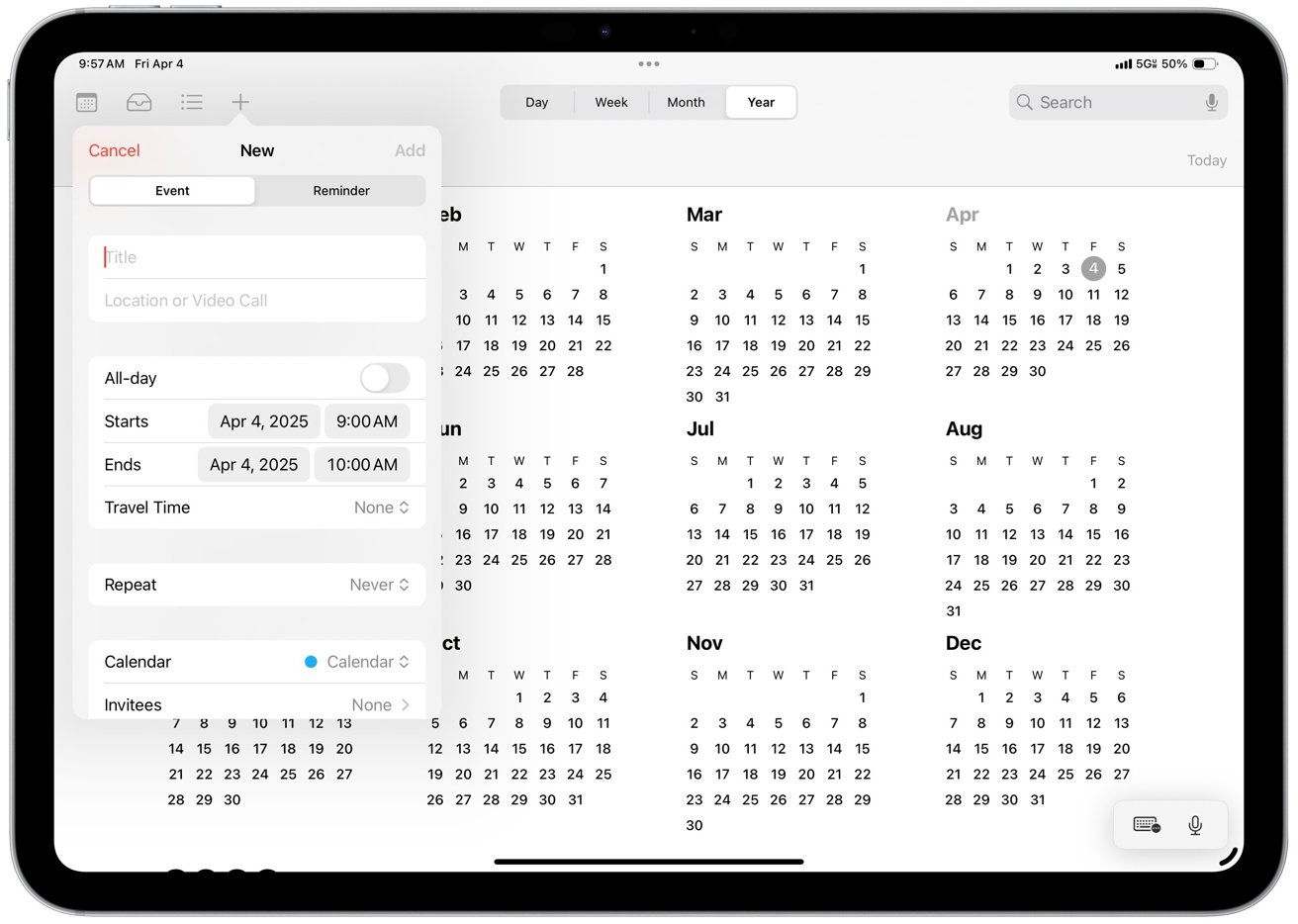
Event Creation
These “time to leave” alerts adjust for traffic and transit, so you get timely prompts if you need to depart early due to delays. Notifications appear in Notification Center on macOS and as push alerts on iOS devices, and can optionally be sent via email as well.
You can manage notification styles and default alerts in Calendar’s preferences.
Calendar Views (Day, Week, Month, Year)
The app provides multiple view options to inspect your schedule by day, week, month or year. On macOS and iPadOS, you can easily switch between Day, Week, Month or Year views using the toolbar. Calendar on the iPhone offers flexible views — List, Day, Month and Week.
Day view is helpful for detailed hourly agendas, Week view for balancing commitments and Month view for seeing upcoming events. Calendar’s Day View on iPhone shows color-coded events and the interface for switching calendars or viewing invitations. It also supports multiple calendars with distinct names and color labels.
Color-coded events let you quickly distinguish between work, personal or shared calendars. In the sidebar on Mac or the Calendars list on iOS, you can toggle individual calendars on/off to filter your view. Toggling helps you stay focused or hide personal plans when sharing your screen.
You can move events between calendars and rename or recolor calendars as needed. By default, Apple provides special calendars like “Holidays” and “Birthdays” which can be shown or hidden — Birthdays are pulled from your Contacts app automatically.
Holidays are region-specific, integrating these events into your schedule seamlessly.
Calendar supports collaboration through shared calendars and invitations. You can invite others to events by adding their email or choosing from Contacts. Invitees receive event invitations and can RSVP.
The organizer can see each invitee’s response status in the event details, making it easy to track who’s coming.
On iOS, a dedicated Inbox tab in Calendar shows incoming event invites and updates, so you never miss an invitation. You can also share entire calendars. For example, you can share a family calendar with your partner to add or edit events like kids’ activities.
Shared iCloud calendars allow you to give others view-only access or edit privileges. Changes sync instantly to all subscribers. Calendar supports subscribing to external calendar feeds, allowing users to subscribe to their favorite sports team’s schedule or a coworker’s public calendar, and those events will appear.
Overall, the core app ensures smooth scheduling with others, including sending meeting invites and maintaining joint calendars.
Advanced Features
Calendar on Mac supports quick event entry using natural language. Type a phrase like “Lunch with Alice at 12:30 tomorrow” into the quick-add field, and the app will create the event. Similarly, typing “Conference call every Tuesday at 10 a.m. for six weeks” would schedule a repeating event accordingly.
This natural language processing greatly speeds up event creation. On iOS, you can either speak to Siri or type natural phrases in the event title field, and Calendar will interpret them. Siri is deeply integrated — you can say “Hey Siri, schedule a dentist appointment for March 5 at 9 a.m.” and it will add the event to Calendar.
You can also ask Siri questions like “What’s on my calendar today?” or “When is my next meeting?” and Siri will read out your schedule. These smart input methods leverage Apple’s understanding of natural phrases to make scheduling hands-free and efficient.
Siri Intelligence & Suggestions
Beyond direct voice commands, Calendar benefits from Siri Intelligence which provides proactive suggestions. For example, if you receive an email or a message with an event invitation or a booking, your iPhone might recognize it and suggest adding it to Calendar.
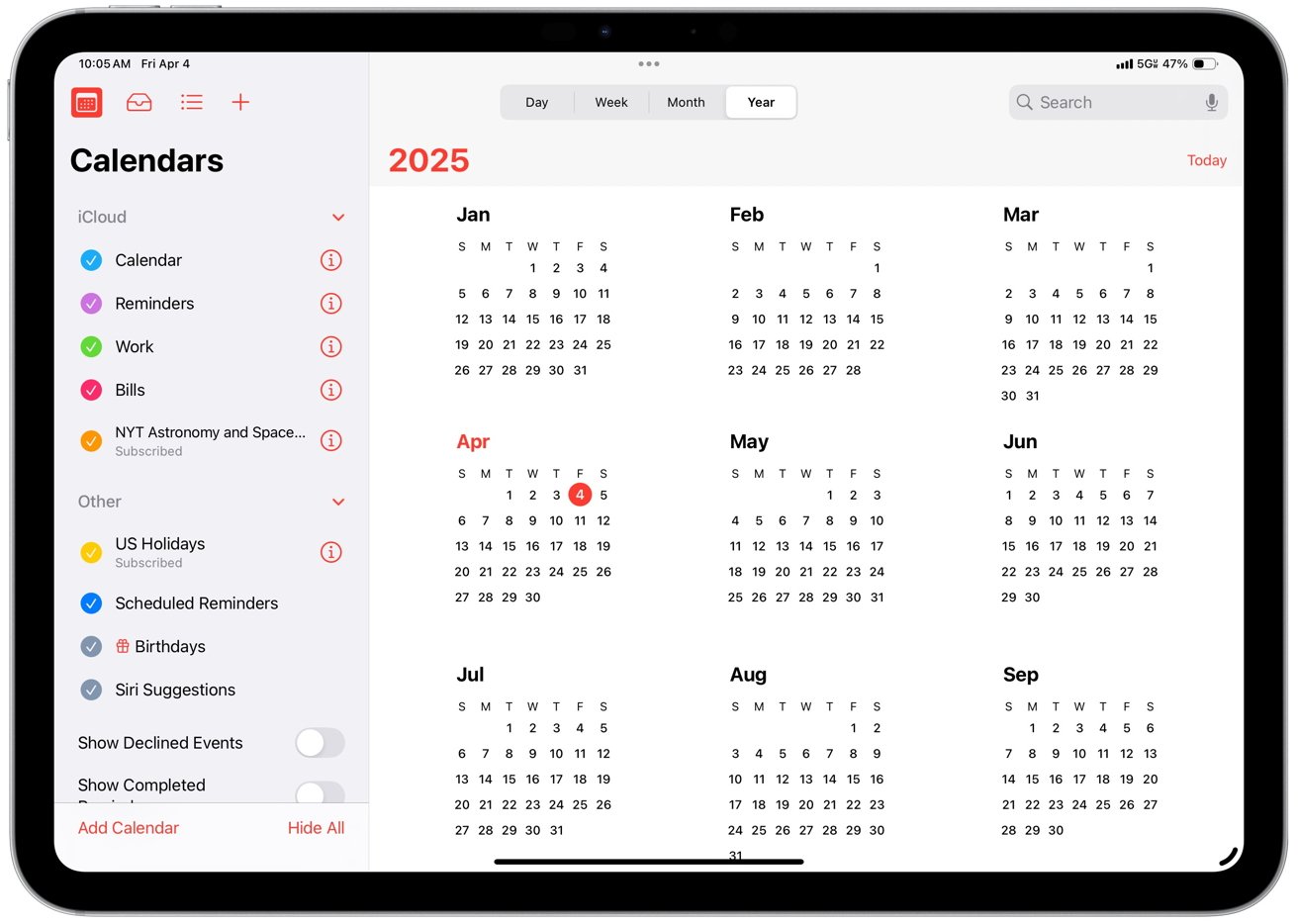
List of calendars
In fact, Siri Suggestions can detect events from apps like Mail or Messages and prompt you to add them to Calendar. These appear as suggestions in Calendar Inbox or as notifications. As you use Calendar, Siri learns patterns.
For example, if you consistently set a specific event title and location, it may auto-fill the location when you start typing the title. On macOS, if you have event detection enabled in Mail, Calendar may suggest events found in your messages.
Location-Based Features (Maps & Travel Time)
Calendar extends static date and time entries with location data for richer context. Adding a location to an event autofills the address, displays a miniature map, and forecasts the weather. It also calculates travel time when “Travel Time” is enabled.
Choose a travel mode and a starting point. The event’s duration can then include this travel time, effectively blocking off time to commute. Even more powerfully, Calendar will set a special “Time to Leave” alert automatically if a location is present.
Using real-time traffic and transit data, your device will notify you when you need to depart to arrive on time. For instance, if you have a 4 p.m. appointment across town, you’ll get a notification at 3:15 p.m. saying “Time to leave for 4:00 p.m. meeting — traffic is heavy.”
The dynamic warning adjusts based on conditions and won’t trigger for very distant events. These features turn Calendar into a smarter planner that factors in where you need to be and when.
Time Zone Support
Scheduling across time zones is handled elegantly. By default, Calendar displays event times in your current local time, but you can override this. When creating or editing an event, you can specify a time zone for the start/end times.
This is useful for flights or meetings involving multiple cities. For instance, if you enter a flight departure at 10 a.m. London time and arrival at 1 p.m. New York time, with time zone support on, Calendar will show the correct local times and duration.
You can also enable Time Zone Override in Calendar settings to lock the calendar to a chosen time zone, regardless of your location. Some professionals enable this when traveling to keep their work calendar on their home office time zone. Calendar’s time zone features ensure events align globally.
It adjusts events automatically when you change the device’s time zone, as long as time zone support is enabled.
Recurring Events & Custom Repetition
Calendar includes robust recurrence options for events that happen regularly. When you set an event to repeat, you can choose common presets or define a Custom recurrence rule. The custom options offer flexibility.
You can make an event repeat every two weeks on Friday, every third Thursday of the month or even “on the last weekday of each month.” You can pick multiple days for a weekly recurring event and set an end date or number of occurrences. These options handle everything from recurring staff meetings to quarterly planning sessions.
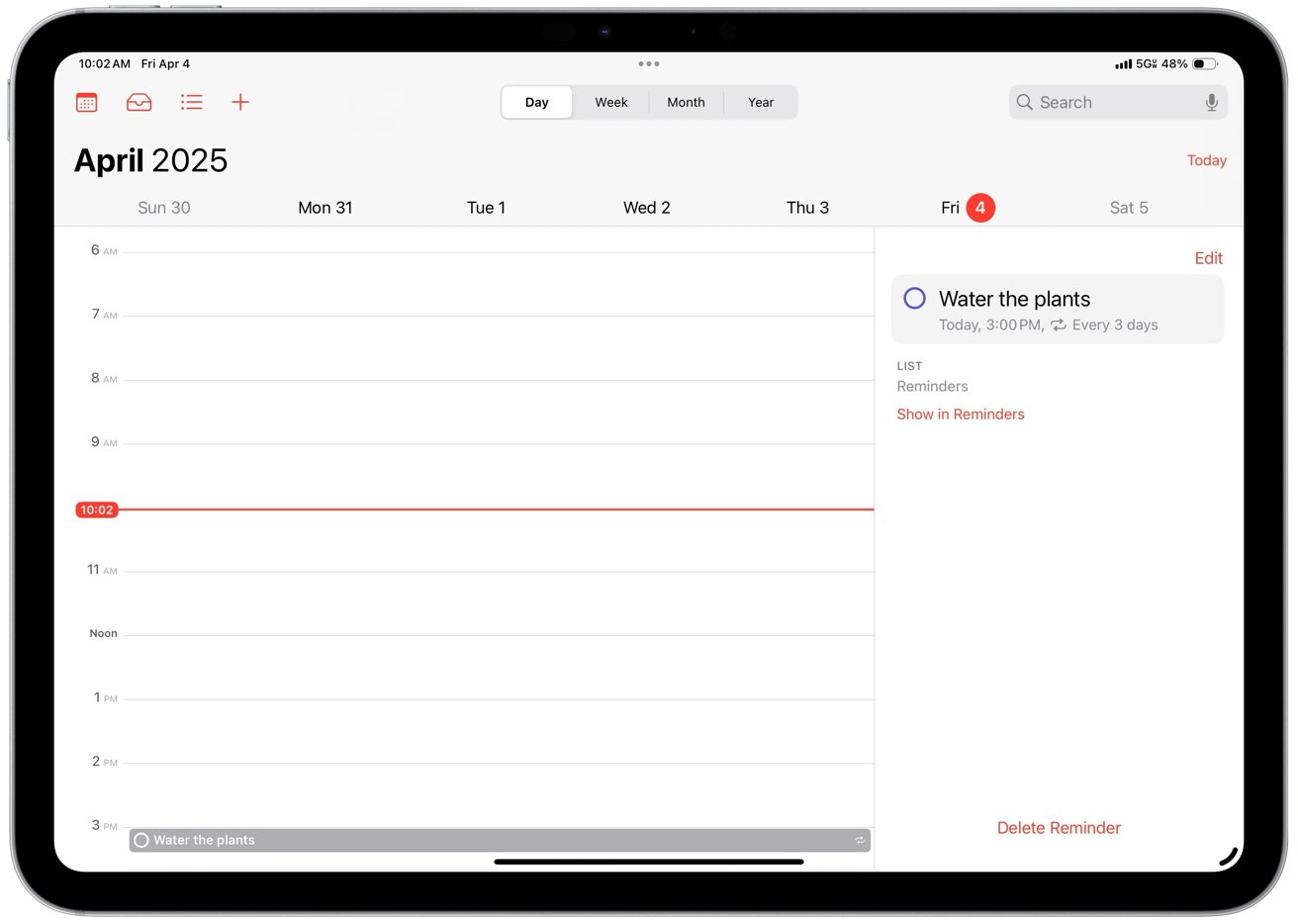
Different calendar views
Managing recurring events is simple — editing one instance allows you to apply changes to that occurrence or all future events in the series. You can also terminate a repeating event on a specific date. The flexibility enables you to rely on Calendar for complex schedules like “first Monday of every quarter” without manually entering events.
Custom Alerts & Multiple Notifications
In addition to basic alert times, Calendar lets you set multiple alerts per event and even custom alert intervals. For instance, for an important deadline you could configure an alert two days before, another one hour before and a final alert at time of event.
Alerts can appear as standard notifications or email reminders on macOS. The app has an “Early Alert” concept for all-day events, alerting you the evening before. You can define default alerts in settings so that new events get your preferred reminder timing.
You can also set defaults for birthdays or all-day events.
Other Notable Features
Calendar lets you set multiple alerts per event, including custom intervals. For instance, you can configure alerts two days before, one hour before and at the event time for an important deadline. Alerts can be standard notifications or emails on macOS.
The app also has an “Early Alert” concept for all-day events, alerting you the evening before. You can define default alerts for new events, ensuring they get your preferred reminder timing (e.g., 15 minutes before). You can also set defaults for birthdays or all-day events (e.g., one day before at 9 a.m.).
Integrations with Other Apps & Services
Calendar is designed to aggregate all your calendars in one place. It integrates with various account types via internet calendar standards (CalDAV, Exchange). When you sign in with your Apple ID, your iCloud calendars sync automatically to all your Apple devices.
You can also add other accounts, such as Google or Gmail, to Calendar. Adding accounts allows you to view and edit Google Calendar events in the Calendar app (Google Calendar sync is done via CalDAV). Microsoft Exchange accounts (often used for corporate Outlook calendars) are also supported.
Add an Exchange account in System Preferences/Settings, and Calendar will display work meetings alongside personal ones.
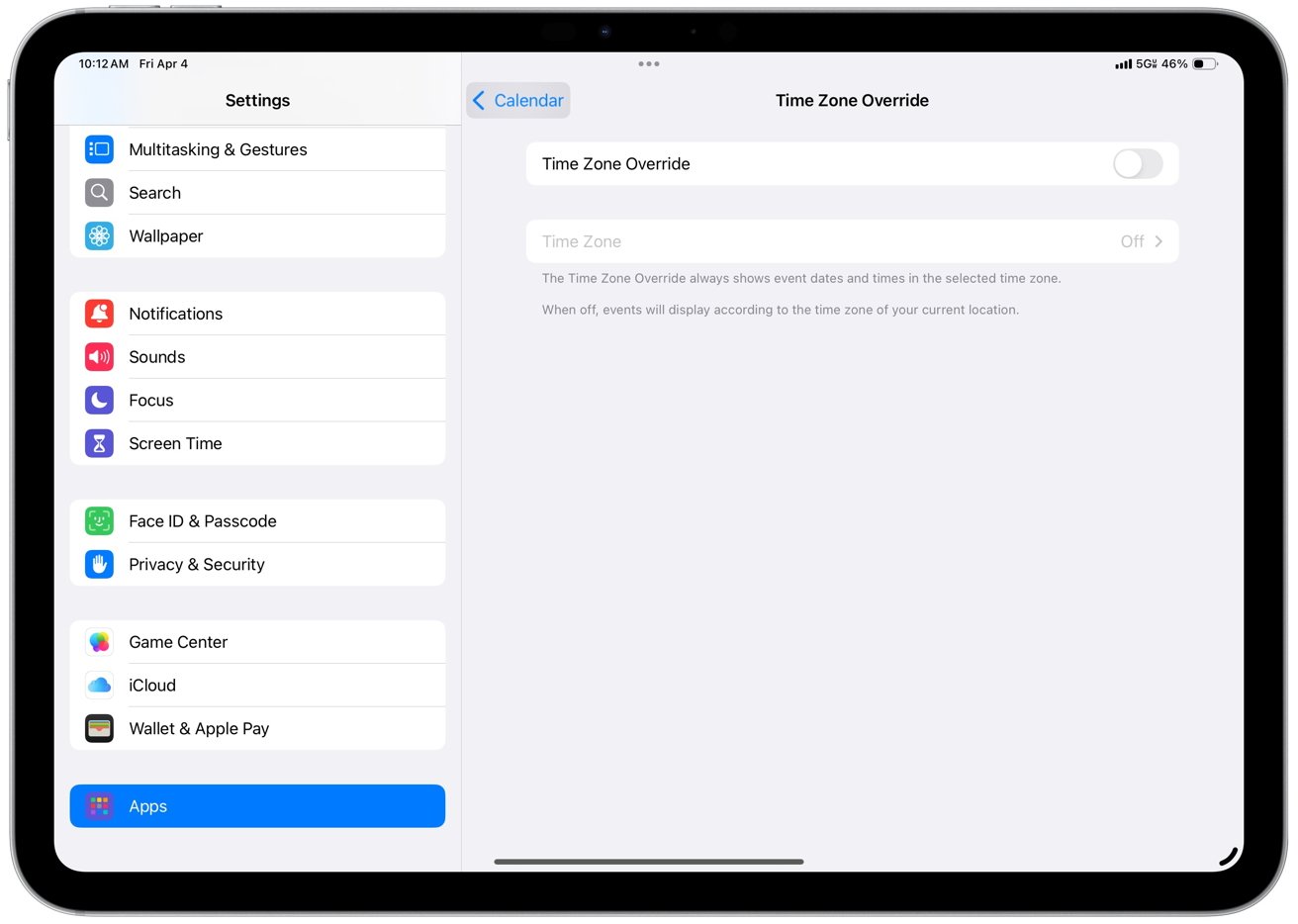
Time Zone Override
Each account’s calendars are separate in the interface, but they sync in real-time and can be viewed together. It allows you to overlay work and personal events on different calendars to avoid double-booking. Changes made on any device are pushed to the server and then to other devices, keeping everything up-to-date.
Cross-device sync extends to PC, allowing you to view and edit your iCloud Calendar on iCloud.com. Or, it works in Microsoft Outlook by signing in to iCloud for Windows, which syncs back to your iPhone.
Calendar supports calendar subscriptions, allowing you to subscribe to public iCalendar (.ics) feeds like holiday calendars, school schedules or project management tools.
For example, you can subscribe to a Trello due dates calendar or a Todoist task calendar feed, and those entries will appear in Calendar with automatic updates.
Integration with Apple’s Ecosystem
On macOS, you have the option to display your Reminders within the Calendar app. Scheduled reminders will show up on the calendar timeline alongside events. There’s even an “Add Reminders” area in Day view on Mac, so you can create new to-dos from Calendar.
The integration assists in managing time-bound tasks and events in a single view. On iOS, Reminders operates as a separate app, but due reminders on a specific day can be viewed in the iOS Calendar’s Today view if enabled.
Next, if someone emails you an event invitation (.ics file), opening it adds the event to Calendar and lets you RSVP. Calendar also recognizes your Contacts. When you invite people, it suggests contacts as you type names, and if they have email addresses, it sends the invitation to them.
The Birthdays calendar mentioned earlier automatically pulls birthdays from your Contacts and updates them annually. If you have colleagues’ calendars shared via Exchange or CalDAV, those show under their name. There’s also smart data detection — clicking a date/time in an email or note will offer to create a calendar event with that info.
Calendar uses Apple Maps for location lookup. Events have a direct link to launch Maps for directions. In iOS, tapping an event’s address opens Maps and shows the route.
Siri can open the event and show the map or address when asked about its location. Calendar exposes actions to Shortcuts and Siri, allowing custom automations. For instance, you can create a shortcut to get your next event and send an automated text to the organizer if you’re running late.
Another shortcut can open directions to the next event. Calendar can be both a trigger and an action. Shortcuts integration offers endless possibilities such as linking Calendar with third-party apps, logging meetings or adjusting Home devices based on your schedule.
Tech-savvy users can also use automation tools like IFTTT or Zapier to connect Calendar with services like Slack or Todoist.
Working with Third-Party Calendar Apps
Calendar data can be accessed by third-party calendar apps which many users leverage for additional features. Popular apps like Fantastical or BusyCal integrate with the same iCloud/Google/Exchange accounts you set up, but provide alternative interfaces or power-user features.
For example, Fantastical offers advanced natural language parsing and integrates weather and conference call links automatically, using Calendar’s underlying data. Both Apple’s Calendar and these apps stay in sync since they’re all updating the central account.
Calendar doesn’t directly “plugin” to services like Zoom or Todoist, but third-party apps or automation can fill the gap. Apple intentionally keeps Calendar straightforward to avoid overlap with specialized third-party offerings. You can add any third-party calendar feed to Calendar if the service provides one.
For example, Todoist provides a calendar feed of tasks. Subscribing to it in Calendar shows task deadlines as all-day events. Many video conferencing services send calendar invites with meeting URLs.
Calendar shows the link in event notes for one-tap joining. With macOS Ventura and later, Calendar can detect video call links like Zoom or Teams and display a “Join” button in the Calendar notification.
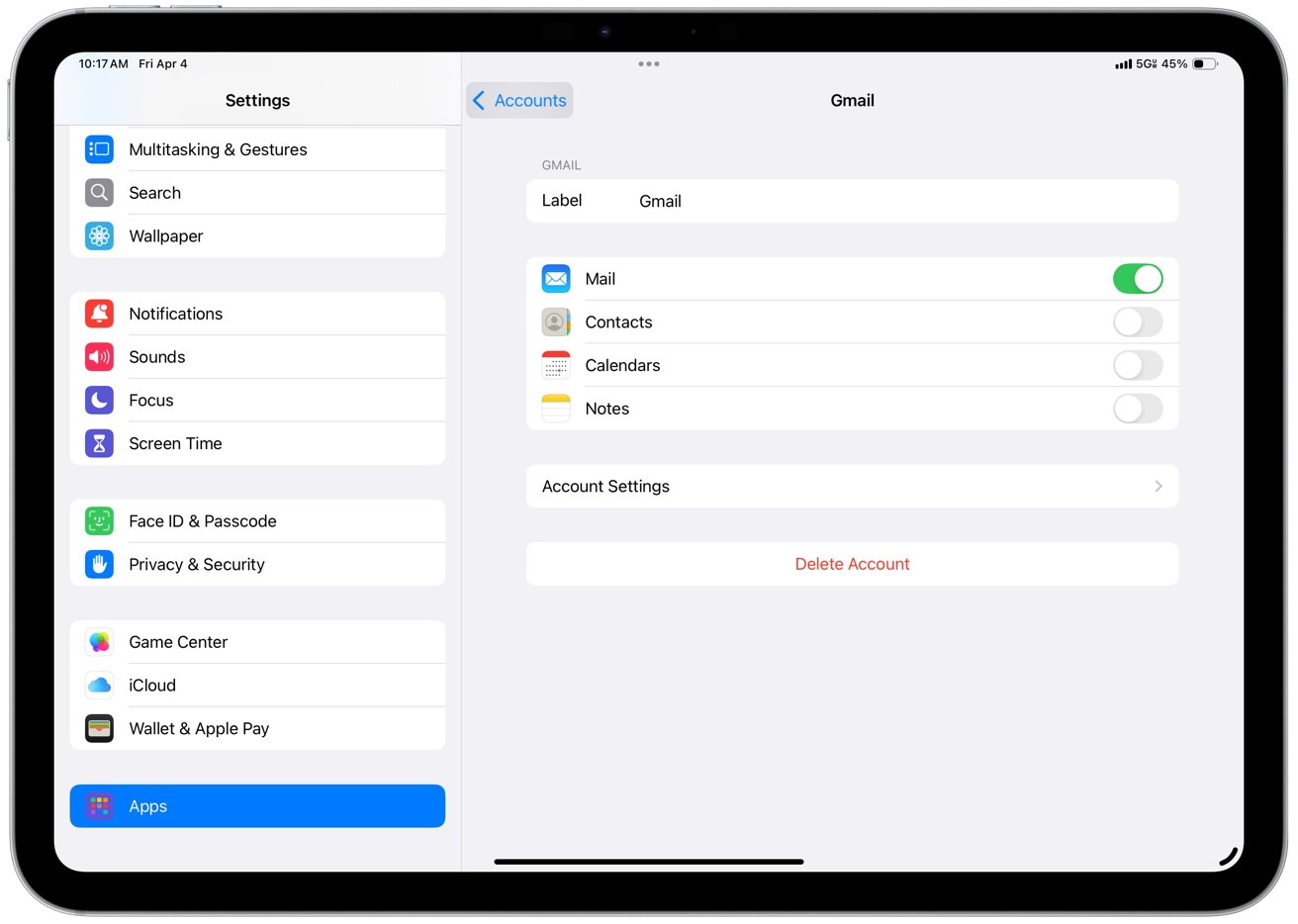
Integrations with other calendars
Overall, Calendar integrates smoothly with third-party apps and services by serving as a central, standards-based calendar hub, even if the more complex integrations require a bit of manual setup or third-party help.
Apple’s ecosystem ensures your calendar is available and in sync across Mac, iPhone, iPad and Apple Watch. The Calendar app on Apple Watch displays your next event and sends alerts. You can hand off Calendar activities between devices.
If viewing an event on your iPhone, a Calendar icon on your Mac’s Dock opens the same event instantly. Similarly, starting an event on one device appears in the Calendar inbox on another. Changes made offline sync upon device reconnection.
Collaboration Features
Calendar simplifies sharing schedules with others, facilitating team or family coordination. Users of iCloud can share calendars with specific people via their Apple ID. For instance, you can share a “Family” calendar with your spouse or a “Project X” calendar with coworkers.
Shared iCloud calendars allow you to set permission levels — View Only or View & Edit. All invitees will see the shared calendar in their Calendar app, with real-time updates for everyone. For workplace scenarios using Exchange or CalDAV servers, Calendar supports sharing within the same organization.
Colleagues on the same server can access each other’s calendars if allowed by IT policy. Another method is to publish a calendar publicly. Calendar can generate a public URL for your calendar, which you can share or post on a website.
Anyone can subscribe to that URL to see your events. If someone shares a calendar link you can subscribe to it in Calendar and have it auto-refresh. Subscription calendars are usually read-only and appear alongside your own.
All these sharing options mean you can keep everyone on the same page. Families can plan together, and teams can avoid scheduling conflicts by checking colleagues’ availability.
For one-off events, Calendar’s invitation system is a key collaboration tool. When you create an event, you can add Invitees — enter their email or select a contact. If the invitee is an Apple user with Calendar, they’ll get a notification or invitation in their Calendar inbox.
Others receive a standardized email invite. Invitees can respond with Accept, Maybe or Decline, and you’ll see their responses in the event info. Calendar makes it easy to track attendance for meetings or parties.
If you update event details Calendar can send updates to all invitees and request new RSVPs. There’s even a feature to “Send Email to All Invitees” from the event, which quickly opens Mail with everyone’s addresses pre-filled.
On iPhone, Calendar’s Inbox section consolidates incoming invites and responses. You can accept or decline invitations, and you’ll get notified when people respond to invites you sent. RSVP integration works for iCloud events, Exchange and Google Calendar invites.
Calendar functions as a full-fledged meeting organizer, from scheduling a meeting, sending out invites and keeping track of who’s coming.
Family Sharing Integration
Calendar integrates seamlessly with Apple’s Family Sharing. When enabled with up to six Apple IDs, Apple creates a shared “Family” calendar accessible to all family members. Everyone can add or edit events on this iCloud calendar, making it convenient for families to coordinate.
No manual sharing is required. The calendar appears once Family Sharing is set up. All events on the Family calendar are visible to all members, and notifications will ping everyone.
Private calendars can still be created, with the Family calendar serving as an extra one for communal events. Many users use it to instantly check if an evening is blocked or to track shared commitments. It functions like any other shared iCloud calendar but with automatic setup for families.
Additionally, with Apple’s Family features enabled, Siri can be used to add events to the Family calendar, showcasing Apple’s focus on using Calendar for both individual productivity and group coordination in personal life.
Collaboration in macOS Ventura/iOS 16 & later
Newer OS versions introduced collaboration through apps like Messages and Freeform, allowing users to share Calendar events via iMessage and join them in the thread. While not a separate Calendar feature, Apple integrates Calendar into collaborative workflows.
When using Mail, users can RSVP from event invites directly, updating Calendar without opening the app. These features enhance Calendar’s collaboration within the Apple ecosystem.
Automating Tasks with Shortcuts
Apple’s Shortcuts app automates Calendar tasks, streamlining workflows. Drag-and-drop or scripting allows users to create shortcuts involving Calendar data. For instance, a morning briefing shortcut can fetch today’s events, read them aloud or send a summary email.
Another popular automation is to trigger actions based on calendar events. For example, a Personal Automation in Shortcuts can automatically enter Do Not Disturb mode when a meeting starts and turn it off when it ends.
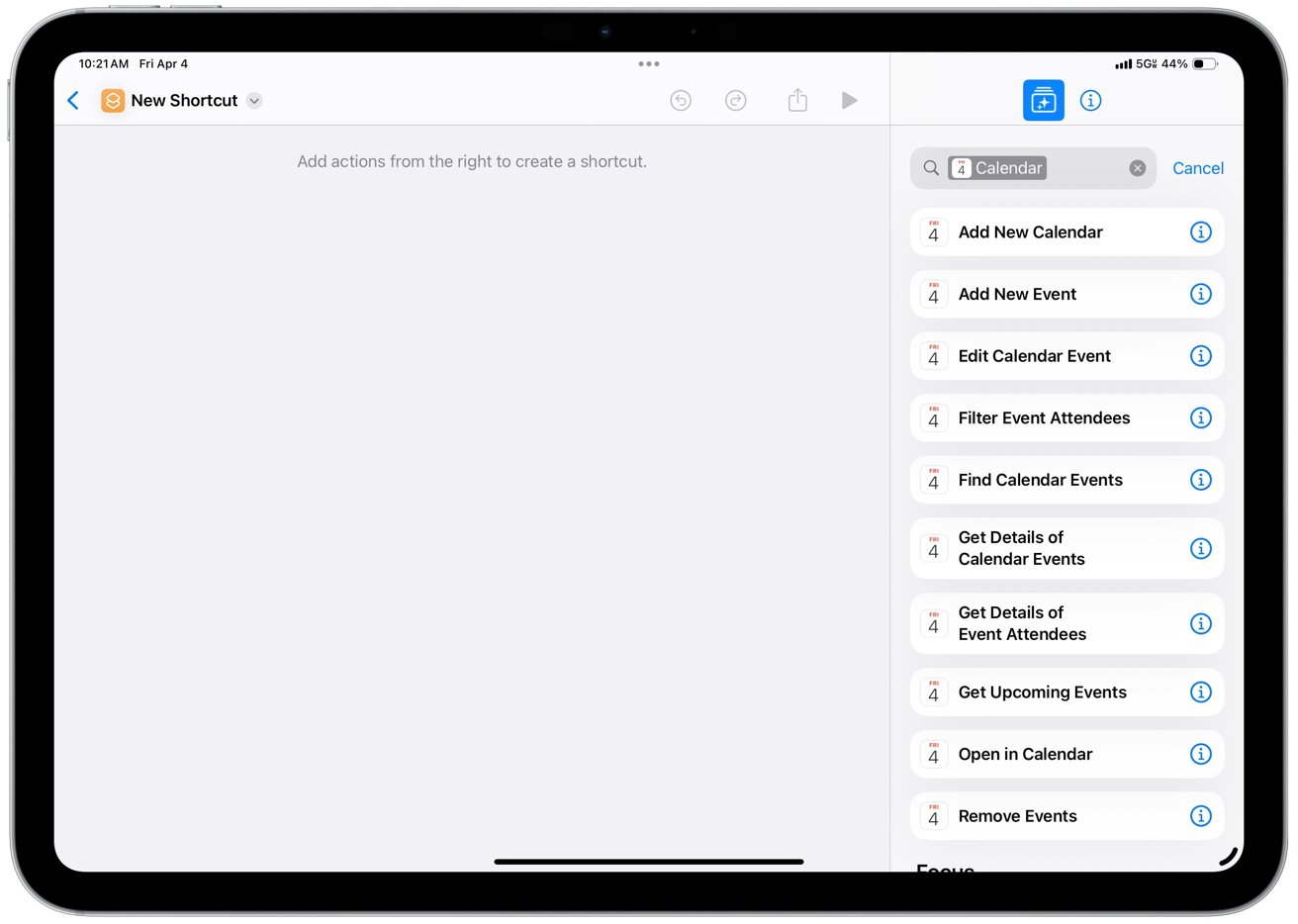
Calendar actions in Shortcuts
You can also link Calendar with HomeKit, such as dimming the living room lights when it’s time for a “Movie Night” event. Shortcuts can integrate multiple apps, enabling tasks like automatically adding a note to a Calendar event when a task is completed in a to-do app or moving the event.
Apple even suggests a one-tap shortcut to get directions to your next event using Maps, saving you from manually copying the address. While initial configuration may be required, these automations save time and ensure consistency. Any repetitive Calendar task, from creating template events to syncing data or changing phone settings during events, can be automated.
Templates & Recurring Scheduling
Out of the box, Calendar doesn’t have a dedicated “event template” feature. However, you can emulate templates in a couple of ways. One is using the duplicate or copy/paste function.
On iPhone, you can copy an event and paste it to a new date to quickly reuse all its details. This is great for events that aren’t regularly recurring but have a standard structure. On Mac, you can also option-drag an event to copy it to a new date.
Another method is to use Shortcuts to could make a shortcut that creates a pre-defined event. For example, a “Work Shift Template” shortcut might ask you for a date and then create events for your shift, lunch break and wrap-up tasks on that date.
Some third-party apps allow even more templating, but even within Calendar, these workarounds are effective. Also, using the recurrence rules can cover many template-like scenarios if it’s a patterned schedule. For instance, instead of manually adding a staff meeting every Monday, just create it once and set it to repeat weekly.
In summary, while Calendar doesn’t explicitly advertise templates, users can quickly reproduce recurring setups through copy-paste or automation.
Notification Customization & Focus Filters
Calendar offers fine control over notifications. In iOS Settings or macOS Preferences for Calendar, manage default alerts for event types and their applicability to all calendars or device-local ones. Decide whether shared calendar invites notify via in-app, email or both.
In macOS, Calendar integrates with Notification Center preferences, allowing you to choose alert styles and even have Calendar play a custom sound. Starting with iOS 15 and macOS Monterey, Calendar support Focus Filters to minimize distractions.
In iOS 16 and later, set a Focus Filter for Calendar to show or hide specific calendars based on active Focuses. The filter dynamically alters Calendar’s behavior based on context, ensuring relevant notifications. Users can customize Calendar’s behavior to their preferences.
Appearance & Accessibility Options
Calendar adopts system-wide appearance settings, which means it fully supports Dark Mode on macOS and iOS. If you enable Dark Mode on your device, Calendar will switch to a dark background with light text, which is easier on the eyes in low light.
The design in dark mode remains clear, with color-coded events still distinguishable. Beyond dark mode, Calendar respects the system Dynamic Type setting on iOS. If you increase the font size in Accessibility settings, event text and dates in Calendar will get larger accordingly.
It also labels buttons and icons accessibly for VoiceOver, so visually impaired users can have the schedule read out and navigate events via screen reader. The app supports other accessibility features like Voice Control and Switch Control.
On macOS, Calendar offers accessibility features like color inversion, increased contrast and VoiceOver navigation. Keyboard shortcuts are also available for those who prefer control. Users can choose to start the week on Monday, display week numbers or use alternative calendars like lunar calendars for Chinese, Hebrew or Islamic dates.
These customization options allow users to tailor Calendar to their needs and preferences.
Apple Intelligence & AI Scheduling in iOS 26
At WWDC 2025, Apple introduced the first wave of Apple Intelligence features in Calendar as part of iOS 26, iPadOS 26, and macOS 26. These updates mark the beginning of smarter, context-aware scheduling tools that integrate with Apple’s on-device, privacy-focused AI.
Calendar in iOS 26 offers intelligent suggestions when adding events. It analyzes event details in emails, messages, and screenshots, prompting users to add them to the calendar with pre-filled time and location information. The Visual Intelligence feature expands systemwide detection of dates and times to simplify event creation without manual entry.
Conflict detection and alternative time suggestions help users avoid overlapping commitments during scheduling. Siri includes improved support for natural language input and provides smarter, context-aware prompts when asked about upcoming events.
All AI-powered features run on-device to maintain privacy. More advanced automatic scheduling and prioritization features, inspired by Mayday Labs’ technology, are planned for future updates beyond iOS 26.
Apple Intelligence integration is turning Calendar into an active planning assistant that helps users manage their time more effectively while respecting data privacy.
Calendar offers a rich set of features for casual users and professionals across macOS, iOS and iPadOS. It provides easy-to-use scheduling with cloud syncing and advanced capabilities like natural language input, smart suggestions and travel time alerts.
Deep integrations with Siri, Maps, Reminders and third-party services make it a hub for time management that integrates with email, contacts and task workflows. Collaboration features enable sharing and inviting for work projects or family coordination.
Extensive customization options and support for automation allow users to adapt Calendar to their needs. While Calendar may not have every niche feature out-of-the-box, it covers most scheduling needs in a clean, integrated package.
Calendar, an integral part of the Apple ecosystem, has a user-friendly interface complemented by powerful functionality when required. With the potential arrival of AI-powered enhancements, Calendar is poised to become even more indispensable.



